Over the past few years, websites have become increasingly interactive, offering a wide array of features to engage and benefit the user. One of those features that we often see that drives a lot of value to our clients (and their users) is pricing calculators.
Website pricing calculators are a great tool for marketing websites, as they offer a way to quickly give customers an accurate estimate of how much a service (or software) would cost without adding extra work to the sales team.
Not only does this provide customers with a sense of transparency, so they know upfront how much a usage-based service or product may cost, but can also help to filter customers that are looking for a different price range (higher or lower).
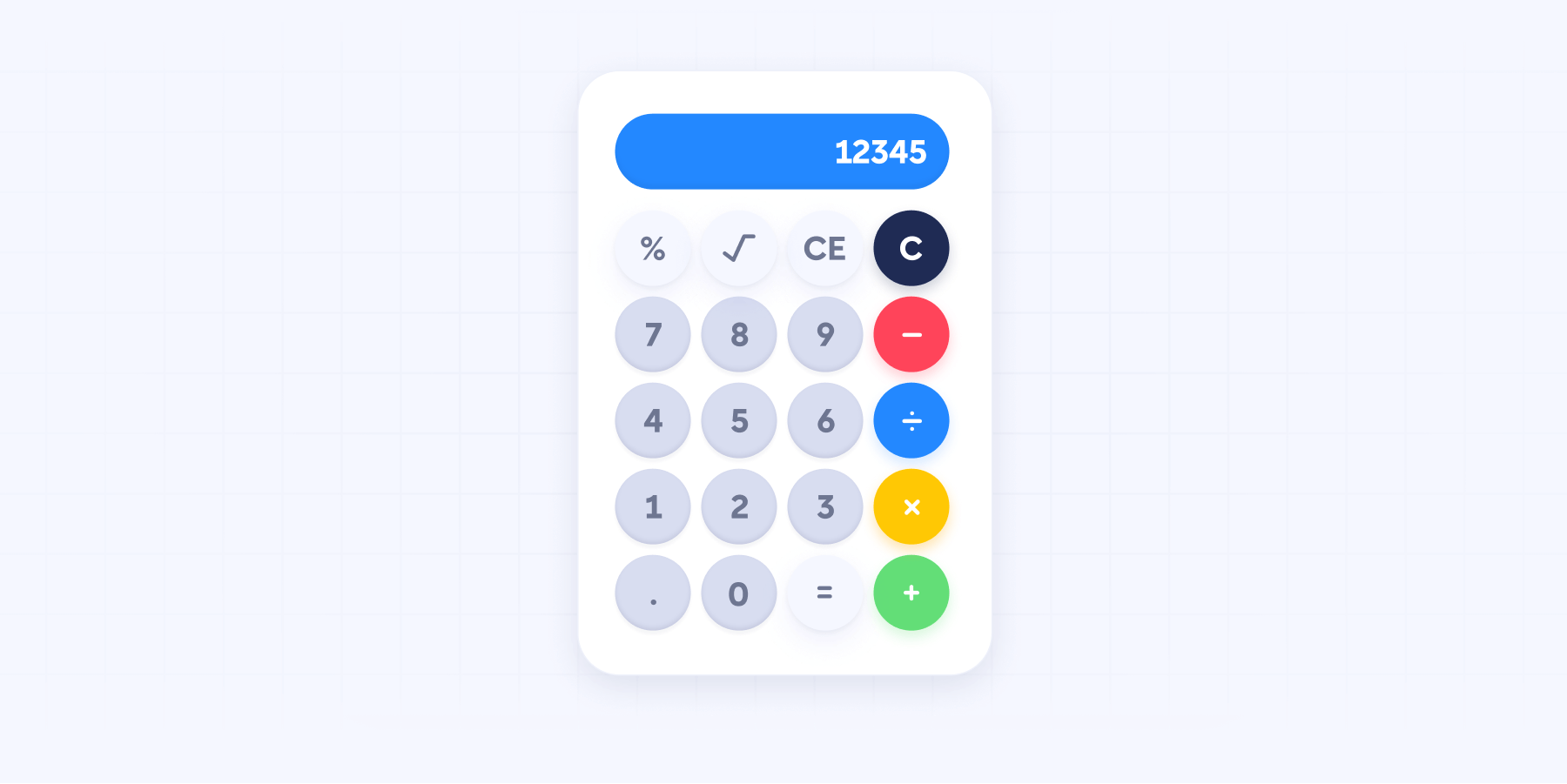
All of this is no secret, and that is why at BRIX Agency we often receive requests to build ROI or pricing calculators on Webflow, so we decided to make this article.
Before getting started, it should be noted that pricing calculators can range from simple to complex. Therefore, this article is divided into four sections, beginning with the easiest calculators to implement and progressing to the more challenging and advanced ones.
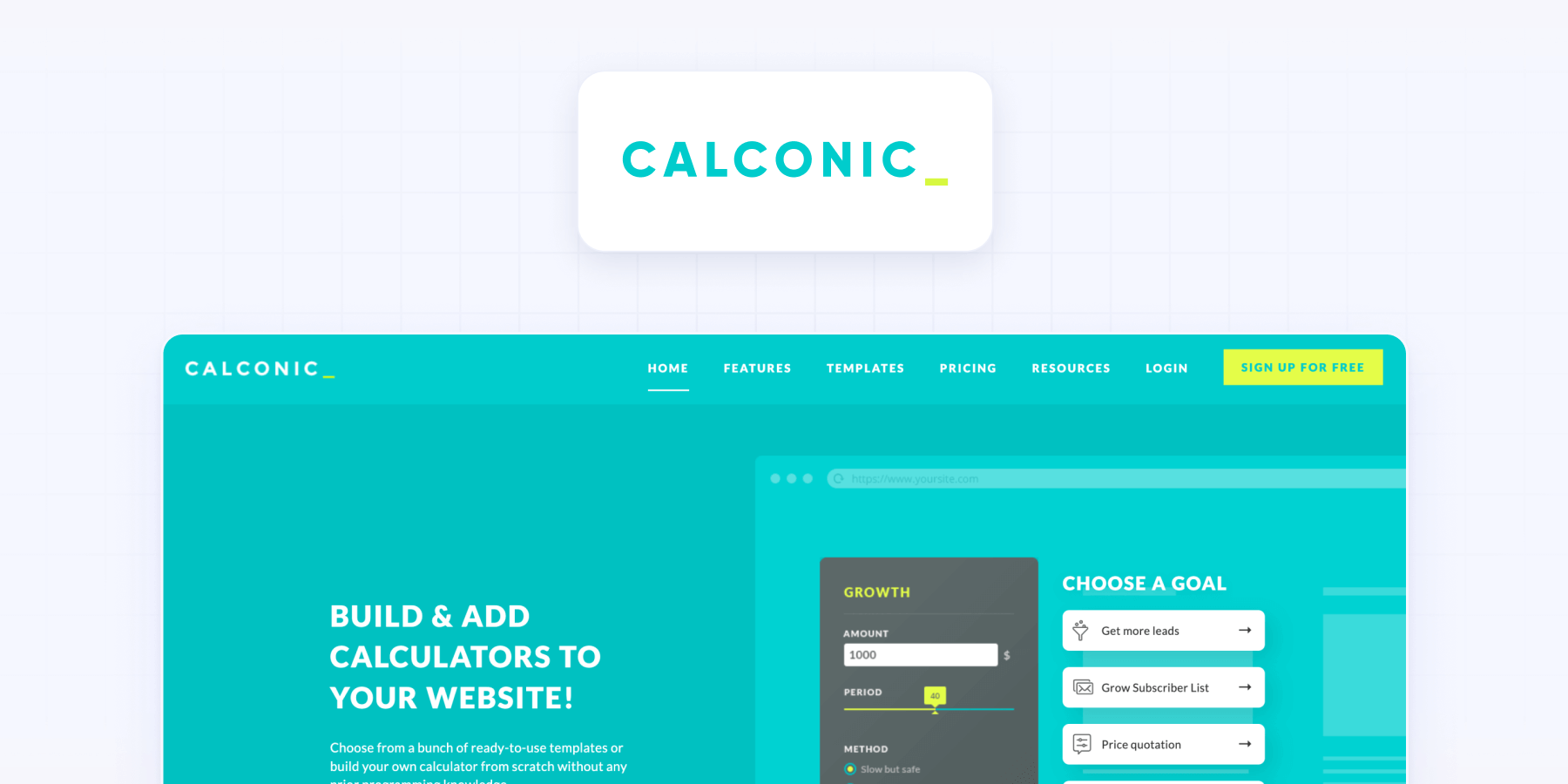
1. Build an interactive website calculator on Webflow using Calconic
Probably the easiest (and cheapest) way to build a website calculator on Webflow is using Calconic.
Calconic is an online platform that allows users to create calculators and embed them into their websites. It offers an intuitive drag and drop interface to easily build complex calculators from scratch, without the need for any programming knowledge.
Calconic already has more than 50 calculator templates to start, so you can easily build your calculator without much work.
The pros and cons are the following:
Pros of using Calconic
✅ Starts at only $5/month
✅ Easy to use without technical knowledge
✅ Captures email addresses and payments
Cons of using Calconic
❌ Layout is not customizable (only colors and fonts)
❌ Charges per impression, so if you have a large volume of traffic, it can get pricey
❌ Need to keep the subscription for the calculator to work
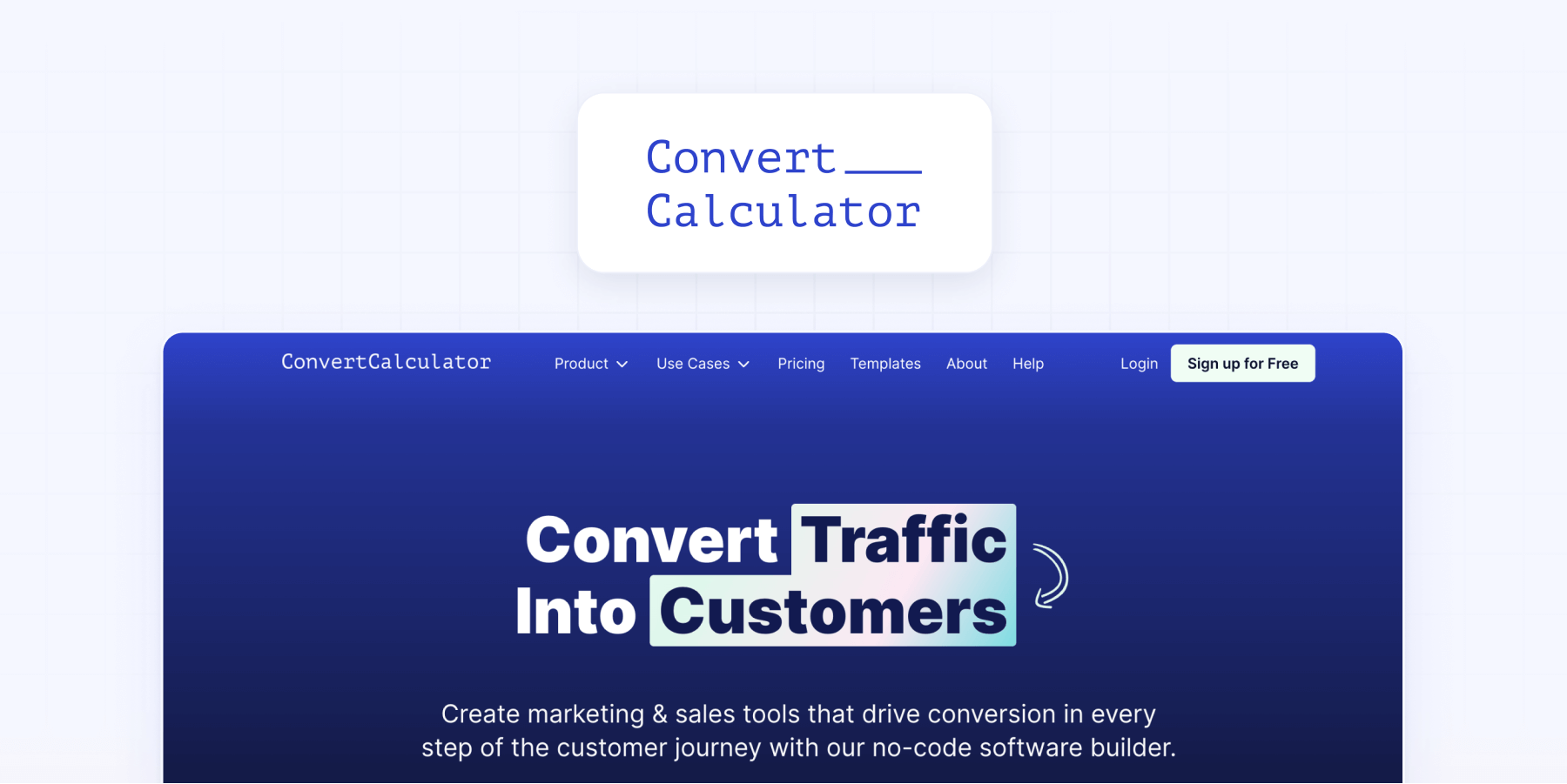
2. Build an interactive website calculator on Webflow using ConvertCalculator
Let’s continue with ConvertCalculator, which has a similar product offering to Calconic, however, it is tailored for much more complex calculators that often require dozens of options or fields.
ConvertCalculator can be a great choice if you are looking to build complex pricing or ROI calculators that require users to input a lot of data, or if you are looking to build order forms for large product orders (for example wholesale products, bulk t-shirt printing or similar).
For the right type of calculator, it can be an amazing solution. The pros and cons of ConvertCalculator are the following:
Pros of using ConvertCalculator
✅ Great choice for complex calculators
✅ Offers a collection of 100+ templates to start from
✅ Advanced conditional logic
Cons of using ConvertCalculator
❌ Design is hard to customize
❌ Charges per impression and submission, so if you have a large volume of traffic, it can get pricey
❌ Need to keep the subscription for the calculator to work
❌ Starts at $20/mo but their plan with most relevant features is $80/mo

3. Build an interactive website calculator on Webflow using a Webflow Cloneable
Moving on to the third section, we have the option of building a website calculator based on a Webflow cloneable.
A Webflow what? Webflow Cloneables are templates or components that you can clone and re-use on your own Webflow project. You can imagine them as Webflow Templates, but instead of being a whole website, they are just one section or element.
If you search for Calculators in the Made in Webflow community, you will find great website calculator Webflow cloneables that you can duplicate for free and customize them for your own website. There are many different calculators to choose from, however, be aware that the quality from one to another may vary a lot depending on the developer who built it.
In case it’s useful for you, we have designed & developed 2 free and simple website calculators and we believe they are great (over 500 Webflow users already cloned them, so that must be for a reason 😉). You can find them and clone them for free in our Webflow Cloneables section of our website. You can also find them specifially in here and here.
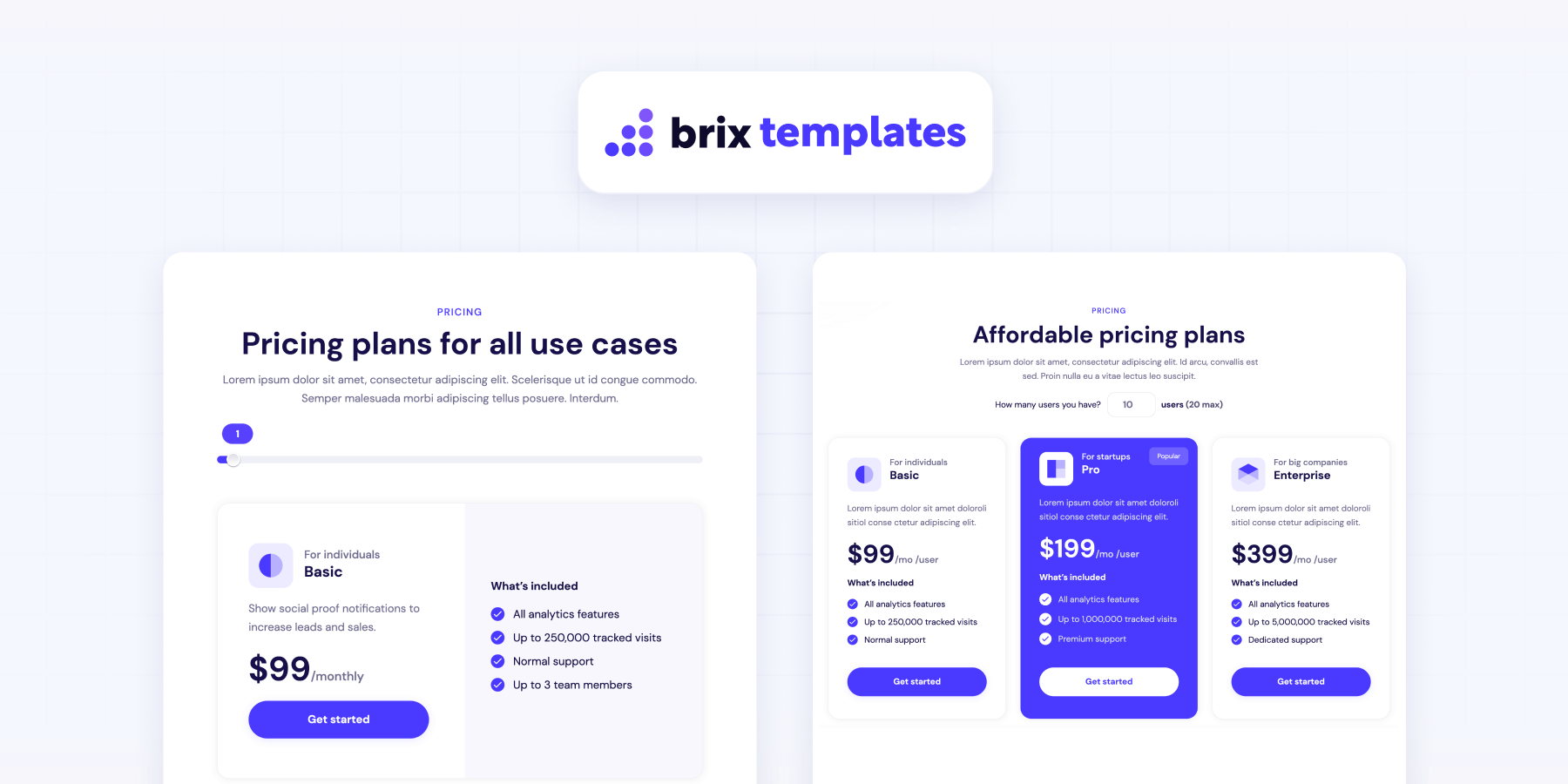
That being said, let’s explore the pros and cons of building a website calculator based on a Webflow cloneable.
Pros of using a Webflow Cloneable
✅ Completely free to build and use
✅ Customizable in every way (Design, layout, functionality, etc)
Cons of using a Webflow Cloneable
❌ Requires intermediate to advanced Webflow knowledge to edit
4. Build a custom website calculator for your Webflow site using HTML, CSS and JavaScript
Last but not least, your fourth option is to build a custom website calculator using HTML, CSS, and JavaScript.
If you are in charge of a website of medium to large size, then the previous three options may not be suitable for you. It’s likely that you need a calculator with a tailor-made design that complements your website's branding, and perhaps even requires integration with your custom CRM to synchronize all the leads it receives.
If that is the case, building a custom website calculator it’s perfectly possible on Webflow, and you have two different options:
- Build it using HTML/CSS/JS from scratch
- Use Webflow to build the calculator structure, and JS to add logic to it
This requires advanced web design & development knowledge, but don’t worry, if you don’t have a dedicated developed in-house, our amazing team of Webflow Experts will be happy to help you out. Just click the button below and get in touch with us!








